Struggling to spot AI-generated text in assignments? Turnitin’s AI Detection Checker is a tool made for identifying such content. This blog will guide you through using it step by step, from logging in to understanding results.
Ready to learn how it works? Keep reading!
Key Takeaways
- Turnitin’s AI Detection Checker spots AI-generated text in documents, helping ensure academic honesty.
- Log in using your credentials, upload an English-supported file like .docx or .pdf, and receive feedback within minutes.
- The tool uses a color-coded system to show the amount of AI content, with blue indicating detected sections and gray showing uncheckable files.
- False positives can happen; cross-check flagged content for accuracy before taking any action.
- Teachers should use the tool alongside clear guidelines on plagiarism and AI usage to promote fair learning practices.

How to Use Turnitin AI Detection Checker
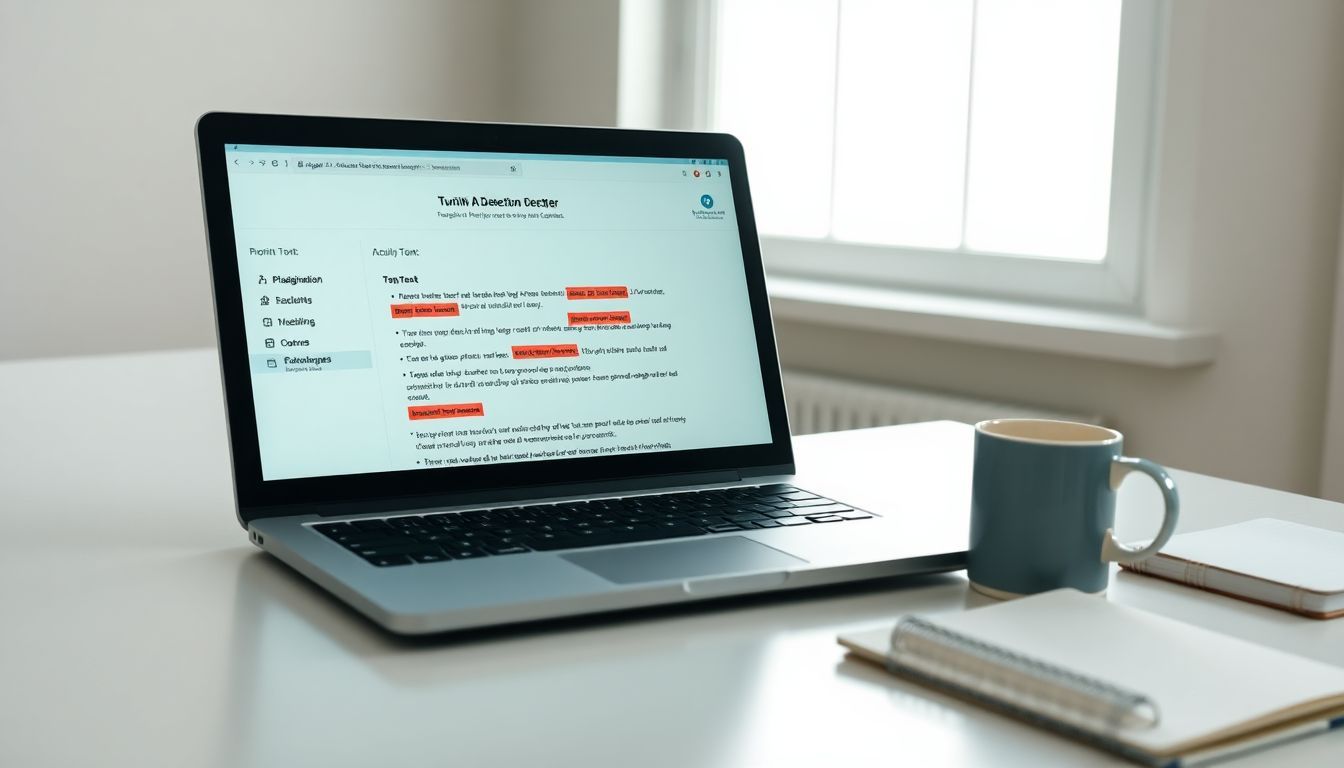 Turnitin’s AI Detection Checker is simple to use with a few steps. You can review your work and spot AI-generated content fast, making it perfect for honest academics.
Turnitin’s AI Detection Checker is simple to use with a few steps. You can review your work and spot AI-generated content fast, making it perfect for honest academics.
Logging into Turnitin
Enter your credentials on Turnitin’s main login page. Use your registered e-mail and password to access the platform. If you’re signing in for school, your institution might provide a network-linked account or special authentication method.
Having trouble? Check privacy settings or reset forgotten passwords from the same screen. For added data protection, schools sometimes enable multi-factor authentication (MFA). Always keep login details safe to avoid issues with personal information security.
Accessing the AI Detection Tool
Log into Turnitin, and open a Similarity Report for your document. Look to the side panel. The AI writing indicator is located there, blending seamlessly with other detection features.
This tool works as part of an enhanced system for plagiarism detection. It helps identify content generated by artificial intelligence in seconds. Educational institutions often rely on it to safeguard academic integrity while following data privacy laws like GDPR regulation.
Submitting a Document for Review
Uploading a document is simple. Choose an English file that meets Turnitin’s format rules, like .docx or .pdf. Files not following these guidelines won’t generate a valid AI writing report.
Drag and drop the file or use the upload button to add it for review.
The system scans and processes your text quickly. Once uploaded, you’ll receive feedback on potential plagiarism or AI-generated sections in minutes. Files in languages other than English are skipped altogether, so stick to these requirements for accuracy!
Understanding the AI Writing Indicator
The AI Writing Indicator shows how much of a document may be written by artificial intelligence. A blue color with percentages like 0% or 20%-100% means the system worked and detected AI-written text.
If an asterisk (*) appears with numbers between 1%-20%, results are less reliable, pointing to possible false positives. Gray color with no percentage (-) means the file couldn’t be checked, often because it doesn’t meet requirements or is an older submission.
An error symbol (!) signals that processing failed entirely. Retry submitting or contact support if this happens repeatedly. This tool helps detect potential plagiarism while respecting academic honesty rules and intellectual property rights.
Now explore its cool features!
Features of Turnitin AI Detection Checker
The Turnitin AI Detection Checker helps spot AI-written text with handy features that break down reports, making it easy to see what’s what.
Overall Percentage of AI-Detected Content
Turnitin calculates the percentage of AI-generated content in your document. It focuses on qualifying text like prose sentences from essays or dissertations. The tool skips short phrases, lists, and non-prose writing to give an accurate result.
The overall percentage shows how much of the text might be created by artificial intelligence (AI). This number helps users assess risks tied to academic dishonesty or plagiarism concerns.
The AI Writing report also includes metrics for better insight into flagged sections.
Submission Breakdown and Interactive Bar
The submission breakdown shows how much text AI or paraphrasing tools generated. It highlights AI-generated content in cyan and AI-paraphrased text in purple. This makes it easy to spot changes on each page.
The interactive bar adds clarity by breaking down the document visually, page by page. You can see exactly where AI involvement happened, helping identify concerns about plagiarism or unethical edits.
Tips for Using Turnitin AI Detection Effectively
Check for errors carefully, question odd results, and handle flagged content wisely to keep your work clean—dive deeper for more insights!
Reviewing False Positives
False positives occur if Turnitin flags human-written text as AI-generated. This can happen due to writing style or patterns that resemble AI output. Relying solely on the tool’s results may harm students unfairly.
Critical review and human judgment are vital before taking action.
Educators should cross-check flagged sections carefully. Compare them with student data, prior work, and submission context for clarity. Misjudging could lead to accusations of plagiarizing without solid proof.
Move ahead by focusing on ways to understand the feature breakdown better in your next steps!
Best Practices for Academic Integrity
Spotting false positives paves the way for stronger academic habits. Upholding honesty in academics starts with understanding the tools you use, like Turnitin’s AI Detection Checker.
Talk with students about their writing process and AI tool usage. Open communication builds trust in a learning environment.
High scores on AI Writing Indicators need deeper review. Teachers should investigate these cases before acting. Use clear guidelines about plagiarism and AI tools in classrooms or forums so students know expectations upfront.
Sticking to rules like those found in a privacy policy can help prevent issues tied to sensitive personal information or data misuse.
Conclusion
Turnitin’s AI Detection Checker is a handy tool for anyone serious about fair writing. It helps flag AI-generated text while keeping academic integrity intact. With clear reports and features, it simplifies spotting questionable content.
Use it wisely to support honest work and better writing habits!




